Identity and Access Management User's Guide
Update Security Questions
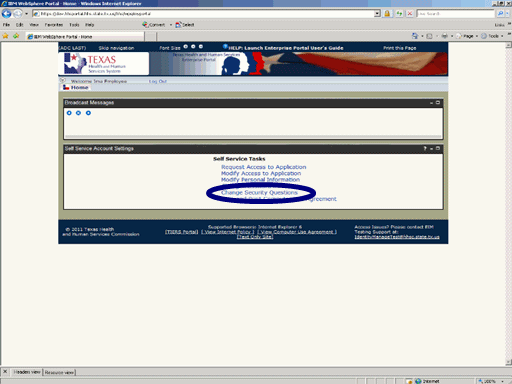
Figure 1. Enterprise Portal Home Page.
1. Open a browser window and Login to the Enterprise Portal.
2. Select the Change Security Questions link as shown in the circle at left.
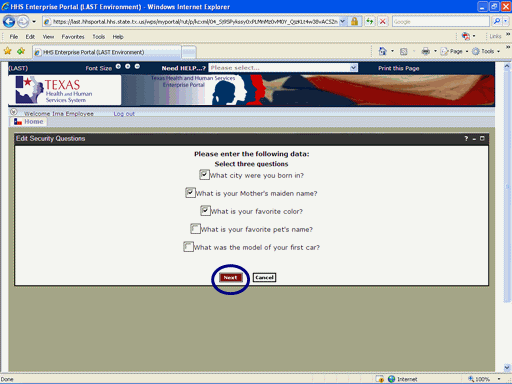
Figure 2. Security Question Selection Page.
Select the "change" link as shown in the circle at left.
3. The currently selected Questions will have a check mark (√) in the Check Box.
4. To de-select a question, Select its Check Box.
5 To select a different question Select the Check Box adjacent to the desired question..
6. Select the Next button as shown in the circle at left.
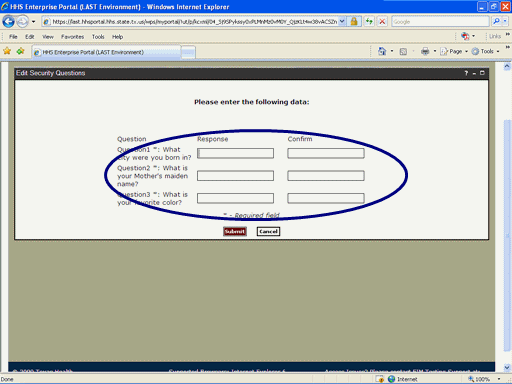
Figure 3. Security Question Response Page.
7. For each Question, Select the Response text box then enter your answer; then Select the Confirm text box and re-enter your answer as shown in the circle at left.
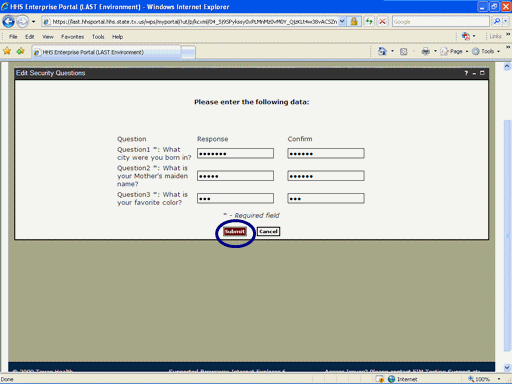
Figure 4. Security Question Response Page.
8. Select the Submit button as shown in the circle at left.
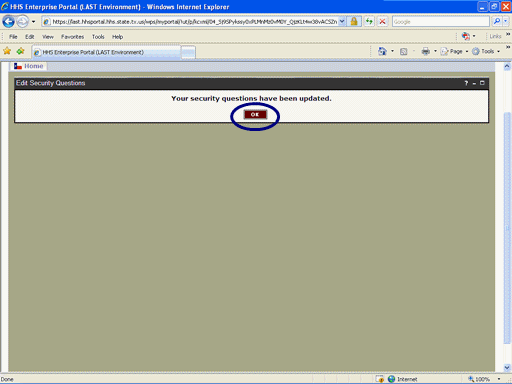
Figure 5. Request Confirmation Page.
9. Select the OK button as shown in the circle at left.
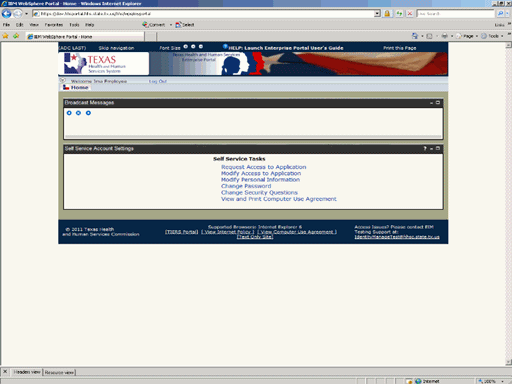
Figure 6. Enterprise Portal Home Page.
10. The Enterprise Portal Home Page appears indicating the process has completed.